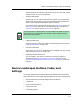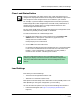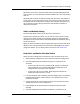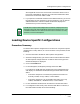User`s guide
Loading Device Specific Configurations
Procedure Details
Loading a Configuration
5-16
Enterprise Configuration Manager
User’s Guide
• Press the Load Detail button or click on the Load Detail option under
the Options menu.
• Or double click on a device name.
• Or select a device and press Return.
A Load Detail window is displayed.
7. Click on the View All or the View Unsuccessful button to see all the
attributes or just the ones that were not successfully loaded. (You can
toggle between these windows.)
8. Print results for your records and or your analysis if there is a load failure.
Procedure Details
1. Select a device.
In the SpectroGRAPH before you open ECM, select a device or a
component of the device that you want to configure. If you want to
configure more than one device or more than one component in the
selected landscape, you can select other similar devices or components in
the landscape after you open ECM.
2. Open the ECM Main window. By default, this window opens in the shared
configurations window (unless you change this default in the resource file.
See Appendix C.
3. From the View menu, select device specific configurations.
ECM displays in a three-level hierarchy, the selected landscape(s), the
selected device(s) in the landscape(s), and the configuration(s) that is on
the selected device (unless you have not yet created a configuration for
that device). If it exists, the configuration of the preselected device is
highlighted. In Figure 5-3 on Page 5-17, three configurations are selected.
For that reason, configuration information and details are left blank. If
one configuration is chosen, that information is visible.
NOTE
If you want to load the same device specific configuration to more than one
device or to a device other than that for which it was made, you must change
it from device specific to shared. See How to Change a Device Specific
Configuration to a Shared One, on Page 5-21, for details on doing this.