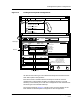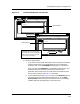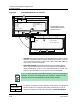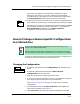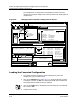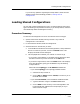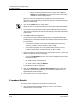User`s guide
9030944 E10 Loading a Configuration
5-19
Loading Device Specific Configurations
Procedure Details
Figure 5-4. Load Results Window: Two Versions
8. Observe results details.
a. If you want to see the load result details, after you observe the results
summary, double click on the selected device in the Load Results
window, or click on the Load Detail button/option, or press Return.
When you click on Load Detail, a Load Detail window appears. The
Attribute field in this window contains the attributes and, if
applicable, their instance IDs. The Load Status field shows the load
status of each attribute. See Figure 5-5, following.
b. In the Load Detail window (Figure 5-5) click on the View All button to
see all the attributes (uppermost representation) or on the View
Unsuccessful button to see just the ones that were not successfully
loaded (lowermost representation), if there were such.
ECM: Load Results - PM_weekends (ver. 4) from iron
Load Detail...
Device Name
Result
File Options
ECM: Load Results - PM_weekends (ver. 4) from iron -
Load Detail...
Device Name
Result
File Options
iron
Cisco78
Board Status Rolled Back
Safe Load is off.
Safe Load is on.
Rolled Back means that the original
configuration was restored to the device.
When ECM could not load an attribute, it
stopped the load operation and rolled
back the original configuration.
Load Detail...
iron
Cisco78
Board Status Partially Loaded
8a
8a