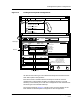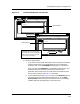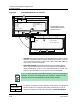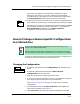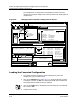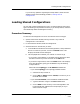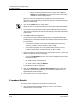User`s guide
Loading Device Specific Configurations
Procedure Details
Loading a Configuration
5-20
Enterprise Configuration Manager
User’s Guide
Figure 5-5. Load Detail Window: Two Versions
• View All (the uppermost window in the preceding figure) displays all the
attributes. The status field may display the following: “Success,” “Failure,”
“Can’t write attribute value,” or other error codes. If Safe Load is On, you
may also see: “Load not attempted.”
• View Unsuccessful (the lowermost window in the preceding figure)
shows only those attributes that were not loaded. The status field may
display the following: “Failure,” “Can’t write attribute value,” or other error
codes. If Safe Load is On, you may also see: “Load not attempted.”
9. The default arrangement of the Load Detail presentation is by sequence of
attribute loaded. To arrange the Load Detail presentation by order of
attribute, pull down the View menu and select the View by Attribute
ECM: Load Detail - Device Cisco78 from iron
View All View Unsuccessful
mdl_modfy_time Load not attempted
model_mismatch Load not attempted
rel_handle Can’t write attribute value
rout_attr Success
rout_num Success
router_redundancy Success
Attribute Load Status
ECM: Load Detail - Device Cisco78 from iron
View All View Unsuccessful
mdl_modfy_time Load not attempted
model_mismatch Load not attempted
rel_handle Can’t write attribute value
Cisco78 Rollback Failed
Attribute Load Status
In both windows, the Load
Status of attributes indicates
that Safe Load is on.
Print...
Close
10
8b
File
F
ile View
View by Attribute
View by Sequence
V
iew
9
NOTE
Figure 5-5 shows that Safe Load is On, as shown by the “Load not attempted”
messages. This means the configuration was rolled back. The detail screen
shows you how far the load got before it failed and why it failed.
View
View by Attribute
View by Sequence