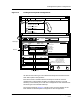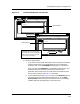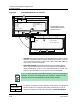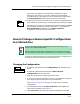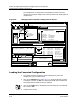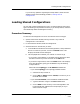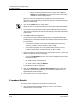User`s guide
9030944 E10 Loading a Configuration
5-21
How to Change a Device Specific Configuration to a Shared One
option. This arrangement lists the entries by alphabetical order of
attribute for each device. If you wish to change from the alphabetic
arrangement back to the sequence in which attributes are loaded, select
the View by Sequence option from that same pull-down menu.
10. If desired, you can print load results for your records. You might especially
want to do this if some attributes in the configuration could not be loaded.
Pull down the File menu of the Load Results window and select the Print
option to obtain a hardcopy record the load results — with either the
View by Attribute arrangement or the View by Sequence
arrangement, as selected from the View menu.
How to Change a Device Specific Configuration
to a Shared One
The next two sections describe how to change a device specific configuration to
a shared one and then to load it to more than one device.
Changing the Configuration
1. At the ECM Main window, select Configurations from the Setup menu
option.
2. At the ECM Configurations window, select Device Specific
Configurations from the View menu.
3. Select the device specific configuration that you want.
4. If you want to edit the configuration, you can. You might want to do that if
you have device specific information in the configuration.
See Editing a Configuration, on Page 4-37, for directions on editing
configurations.
5. From the Options menu, select Move to Shared and click Yes in the
confirmation prompt box. See Figure 5-6.
6. Select File, Close to close the Device Specific Configurations window.
File
Print...
Close
NOTE
You can load a device specific configuration to many devices only if you
change it to a shared configuration.
Before changing a device specific configuration to a shared one, make sure
you remove any device specific information first (for example, an IP address).
Setup
Templates...
Configurations...