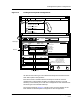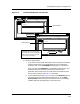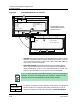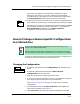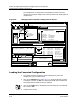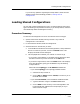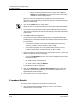User`s guide
9030944 E10 Loading a Configuration
5-23
Loading Shared Configurations
If you have any questions regarding the load procedure, check the more
detailed version of the following procedure, Loading Shared
Configurations.
Loading Shared Configurations
You can load a shared configuration to one or to multiple devices of the same
type. The following is the procedure summary. If you have questions, check the
more detailed procedure following the summary.
Procedure Summary
To load a shared configuration to one or more devices of the same type:
1. Open the ECM Main window, making sure that it says “Shared
Configurations” in the title bar.
2. In the ECM Main window, select the configuration.
3. Select the device or devices that you want:
a. In the ECM Main window for shared configurations, if the preselected
device is not the one you want, click on the Choose button. This
displays the Select Devices dialog box.
b. This step depends on whether your network is small or large:
• If you have a small network, in the Select Devices dialog box, select
the device or devices you want and click on the OK button.
• If you have a large network, click on the Filter button. This displays
the Filters dialog box, giving you two different ways of selecting
multiple devices.
Select either the Topology or the IP Address notebook tab:
- If you choose Topology, in the Topology notebook window:
a. Select the area(s) to filter on.
b. Click on OK (Or Apply and then Cancel). This returns you to
the ECM Main window.
- If you choose IP Address, in the IP Address notebook window:
a. Type the desired IP range in the From and To boxes.
b. Click on Add to insert the entry in the IP Range field in the
large selected filter address box. ECM prompts you if you
enter invalid IP ranges.