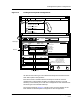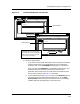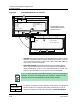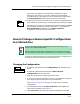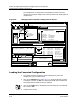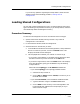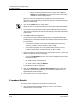User`s guide
Loading Shared Configurations
Procedure Details
Loading a Configuration
5-26
Enterprise Configuration Manager
User’s Guide
• To check the load status of a shared configuration, select that
configuration and the device you want to check and do a verification of
the configuration. If the configuration is loaded on the device, the
verification of the configuration in ECM with that on the device will
match.
2. If the preselected device is not what you want, click on the Choose
button. This displays the Select Devices window. See Figure 5-8.
In the Select Devices window, select the device or devices you want and
click on the OK button.
Figure 5-8. Select Devices Window
The Select Devices window contains a two-level list of devices nested
under each landscape. This window shows all the devices to which you can
load shared configurations in the selected landscapes.
The list identifies the devices by both their model names and their IP
addresses. If a device has no model name, ECM identifies the device with
its model handle. The top-level names in the list are the landscapes
containing the devices.
3. If you have only a few devices to select from, skip to Step 6. If you have a
large network, click on the Filter button. This displays the Filters dialog
box, giving you two different ways of selecting multiple devices. See
Figure 5-9.
Select AllOK Deselect All Filters... Cancel
Search
Case Sensitive
Device Name IP Addresses
Nashua1
Cisco62 132.177.142.71
Cisco67 132.177.142.72
Cisco68 132.177.142.73
Nashua2
Cisco73 132.177.148.81
Cisco74 132.177.148.82
Cisco77 132.177.148.83
Durham1
Cisco82 132.777.149.90
ECM: Select Devices - Device Type CSIRptr
Landscapes
Devices