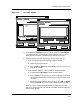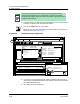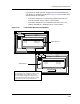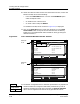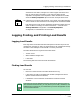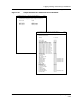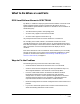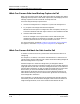User`s guide
Loading Shared Configurations
Procedure Details
Loading a Configuration
5-30
Enterprise Configuration Manager
User’s Guide
10. Check each device to see the status of its attributes. To do this, in the Load
Results window, do one of the following:
• Press the Load Detail button or click on the Load Detail option
under the Options menu.
• Or double click on a device name.
• Or select a device and press Return.
A Load Detail window, similar to those in Figure 5-12, is displayed.
11. Click on the View All button to see all the attributes or on the View
Unsuccessful button to see just the ones that were not successfully
loaded. (You can toggle between these windows at will by pressing the
alternative button.)
Figure 5-12. Two Load Detail Windows: View All Selected
12. The default arrangement of the Load Detail presentation is by sequence of
attribute loaded. To arrange the Load Detail presentation by order of
attribute, pull down the View menu and select the View by Attribute
option. This arrangement lists the entries by alphabetical order of
Safe Load
is off.
File
ECM: Load Detail - Device Cisco62 from Nashua1
View All View Unsuccessful
mdl_modfy_time Success
model_mismatch Can’t write attribute value
rel_handle Can’t write attribute value
rout_attr Success
rout_num Success
router_redundancy Success
Attribute Load Status
File View
Device Cisco62 from Nashua1 - ECM: Load Detail
View All View Unsuccessful
mdl_modfy_time Load not attempted
model_mismatch Load not attempted
rel_handle Rolled back
rout_attr Success
rout_num Success
router_redundancy Success
Attribute Load Status
Safe Load
is on.
View by Attribute
View by Sequence
V
iew
12
View
View by Attribute
View by Sequence