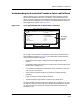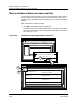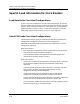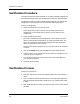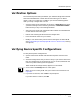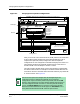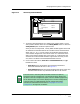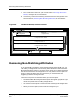User`s guide
9030944 E10 Loading a Configuration
5-39
What to Do When a Load Fails
What to Do When Rollback for Safe Load Fails
2. While you have the window open, select the Print option in the File menu
to print the Rollback Load Failure Detail so that you can refer to it when
you restore the configuration.
3. Select the Close option in the File menu to close the Rollback Load
Failure Detail window.
When you close the window, you are returned to the Load Results window
where you see that the device has a load result of Rollback Failed. Notice
that the Options menu in this window has two menu options—Load Detail
and Rollback Load Detail.
Figure 5-17. The Load Detail and the Rollback Load Detail Options
4. From the Load Results window, open both Load Detail windows as follows:
a. Click on the Load Detail button or menu option to open the Load
Detail window where you can view all the attributes in the
configuration.
b. Click on the Rollback Load Detail menu option to return to the
Rollback Load Failure Detail window.
5. After studying the load results and printing out copies for your records,
manually restore the attributes that ECM could not roll back. The way
you do this depends on the attributes that you have to restore. Each
situation will be unique. However, the following are suggestions that you
can begin with:
• In ECM, modify the configuration, if possible, and load it again or
create a configuration for each attribute and load the configurations in
a different order.
• Manually, using the embedded local management application,
reconfigure the actual device.
ECM: Load Results - PM_weekends (ver. 4) from iron
Load Detail...
Device Name
Result
File Options
iron
Cisco78 Rollback Failed
Load Detail...
R
ollback Load Detail...
4b
4a