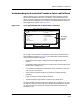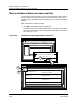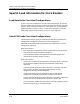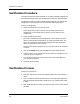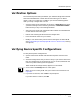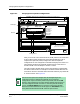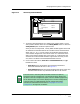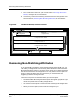User`s guide
9030944 E10 Verifying a Configuration
6-3
Verification Options
Verification Options
The verification process tells you whether your selected configuration matches
that of the selected device or other devices of the same type. If it doesn’t
match, it tells you in what way. In addition, you have the following options
when you verify a configuration. You can:
• View the results of the verification in two ways: A View All button shows
you both matching and non-matching attributes, a View Unsuccessful
button shows you only non-matching attributes.
• Verify the Cisco router host configuration file of either the selected device
or other devices of the same type.
• Remove non-matching attributes from the configuration.
• Print verification results for your records.
• Modify or turn off the Verify Failure alarms that appear in SPECTRUM.
(See Understanding and Modifying ECM Alarms in SPECTRUM, starting
on Page 9-9.)
Verifying Device Specific Configurations
To verify device specific configurations:
1. Open the ECM Main window and select device specific from the View
menu.
2. Select the configuration that you want to verify. If you want to select more
than one configuration at the same time, you can. To do so, hold down the
Control key while selecting each configuration.
When selected, the configuration(s) appears in a black band.
3. Click on either the Verify button or menu option.
When you click on Verify, ECM asks you to confirm the verification. See
Figure 6-1.
4. If you want to continue, click on Yes in the prompt box.
If you don’t want to continue, click No.
✔ xkxke
✘ eredrt
✔ uowst