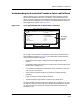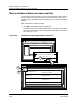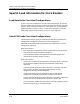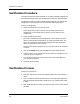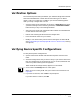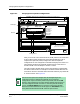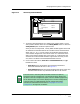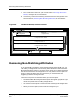User`s guide
9030944 E10 Verifying a Configuration
6-5
Verifying Device Specific Configurations
Figure 6-2. The Verify Results Window
5. To see the verification details of a configuration verified, select it in the
Verify Results window and click on the Verify Detail button or select the
Verify Detail option under the Options menu.
After you click on Verify Detail, a Verify Detail window appears with View
All selected. The Attribute field in this window contains attributes with
either an ✘, a ✓, or a – in front of them. An ✘ indicates that the device
value and the configuration value do not match. A ✓ indicates that the
device value and the configuration value match. A – indicates that the
attribute cannot be read and therefore is ignored for the verify. In this
case, there is no effect on the Match/Did Not Match status.
6. Click on the View buttons, View All and View Differences, to toggle
between the views.
• View All displays all attributes. The Attribute field contains
attributes with both ✘s and ✓s. See Figure 6-3.
• View Differences shows only those attributes that do not match. The
Attribute field contains only attributes with ✘s in front of them.
ECM: Verify Results - Device Specific Verifications
Verify Detail...
Configuration Name Result
File Options
iron
Cisco78
Thresholds Matched
CommunityName Matched
Cisco80
PM_weekends Did not match
Verify Detail...
5
NOTE
The View menu in the Verify Detail windows contains two options,
Attributes and Host Configuration. The Attributes option displays the
attributes. The Host Configuration option, which is disabled (grayed-out)
for all devices except Cisco routers, displays the Cisco host configuration.
Use these options to toggle between the host configuration (when
available) and attributes. See the section Verifying the Cisco Host
Configuration, on Page 6-13, for details.