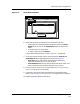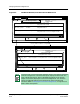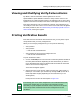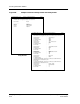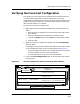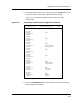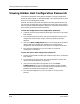User`s guide
9030944 E10 Verifying a Configuration
6-7
Verifying Shared Configurations
• Although the Verify Results and Verify Details windows do not reflect the
change, the Configurations and Main windows show you that the
attributes have been removed.
Follow these steps to delete non-matching attributes from the configuration:
1. In the Verify Detail window, click on the Remove Non-Matching
Attributes option under the Setup menu. See Figure 6-4.
2. In the Remove Non-Matching Attributes dialog box that appears, select
the attribute(s) you want to delete and then click on OK.
ECM saves the changes and returns you to the Verify Detail window.
Figure 6-4. Removing Non-Matching Attributes from the Configuration
Verifying Shared Configurations
To verify shared configurations:
1. Open the ECM Main window and make sure it says Shared
Configurations in the menu bar. If it does not, select Shared
Configurations from the View menu.
2. Select the configuration you want to verify. You can verify only one
configuration at a time.
3. You can verify against multiple devices of the same type. Click on the
Choose button to select other or more devices than that selected. In
Figure 6-5, two devices are selected: Cisco78 and Cisco80. For the
procedure on selecting devices, see Step 2 in Loading Shared
Configurations, starting on Page 5-23.
4. Click on either the Verify button or menu option.
File View Setup
ECM: Verify Detail - Device Cisco80 from iron
Device Device Value/Co
✗ Gen_IF_Port 1 Community_Name
✓ Gen_IF_Port 1 Condition
✗ Gen_IF_Port 1 <Host Configuration>
Device Value: public
Configuration Value: invalid
Device Value: 2
Configuration Value: 2
Device Value: Use Host Configuration
View All View Unsuccessful
Remove Non-Matching Attributes
ECM: Remove Non-Matching Attributes - PM_weekends (ver.3) from iron
CancelOK
Community_Name
2
1
✔ xkxke
✘ eredrt
✔ uowst