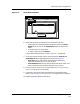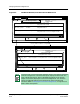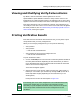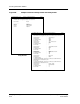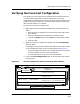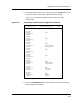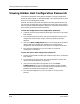User`s guide
Verifying Shared Configurations
Verifying a Configuration
6-8
Enterprise Configuration Manager
User’s Guide
When you click on Verify, ECM asks you to confirm the verification.
5. If you want to continue, click on Yes in the prompt box.
If you don’t want to continue, click No.
Figure 6-5. Verifying Shared Configurations
ECM verifies the configurations of the specified devices and then displays
a Verify Results window, similar to that in Figure 6-6. The Result field
next to each device may say “Matched” or “Did not match.”
Source: Jim
Time Created: Thu Apr 17 12:32:08 1997
Created By: Jim
Time Modified: NOT MODIFIED
Modified By: NOT MODIFIED
Time Loaded: NOT LOADED
Loaded By: NOT LOADED
Gen_If_Port 1 CommunityName RW Public
Gen_If_Port 1 ContactPerson RW R.B.
View Host
Configuration...
δφσδ
ηκ
ϕδ
ϕκλ γ
γ φδ
✔ xkxk
✘ eredr
✔uowst
✘ nzcs
χον
ηϕ
ηα
χον
ηκτ
ριγ
νφιγδσ
April
15
◆
κξκε γηγ
ρεδ ηϕκ
οωσο
ζχτ
File View Options Setup Help
ECM: Main - Shared Configurations for Cisco78 from iron
Configuration Version Load
Name Number Status
Device Attribute Flags Value
...
Configuration Detail
Case Sensitive
Search
Cisco78, Cisco73
Devices
Choose...
iron
CommunityName 1 L
first_shift 1 P
host_cfg_Only 1 —
PM_weekends 4 —
ports_off 2 —
To change community names on the
4
2
3
Status:
ECM: Question
?
No
Do you wish to verify the configuration
PM_weekends (ver. 3) from iron?
Yes
ECM: Question
5
NOTE
If ECM cannot capture the configuration of a device, it attempts to verify
all the selected devices but, at the end of the verification, displays the
message, “Error verifying configuration: Capture for Verify failed.” Click
on the OK button in the message box to proceed. Then select a device with
a result of “Did not match” and click on Verify Detail. You can identify the
device that caused the error because it has attribute values of <No
Value>.