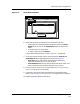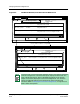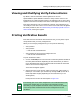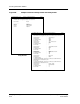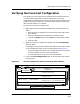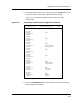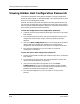User`s guide
9030944 E10 Verifying a Configuration
6-9
Verifying Shared Configurations
Figure 6-6. Verify Results Window
6. Check each device to see the status of its attributes. To do this:
• Select a device in the Verify Results window and press the Verify
Detail button or click on the Verify Detail option in the Options
menu.
• Or double click on a device name.
• Or select a device and press Return.
A Verify Detail window, similar to that in Figure 6-7, is displayed.
7. In the Verify Detail window, click on the View buttons, View All and
View Differences, to toggle between the views. See Figure 6-7:
• View All displays all attributes. The Attribute field contains
attributes with both ✘s or ✓s in front of them.
• View Differences shows only the attributes that do not match. The
attribute field contains attributes with ✘s in front of them.
8. Print verification results for your records. Refer to Printing Verification
Results, on Page 6-11, for more details.
9. If necessary remove non-matching attributes from the configuration.
Refer to Removing Non-Matching Attributes, on Page 6-6, for more details.
10. Repeat steps 6 through 9 for each device.
ECM: Verify Results - Port_config (ver.1) from iron
Verify Detail...
Device Name
Result
File Options
Verify Detail...
iron
Cisco70 Matched
Cisco78 Did not match
3