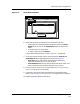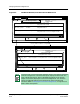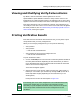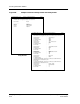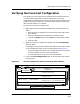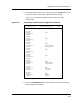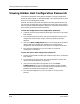User`s guide
Verifying Shared Configurations
Verifying a Configuration
6-10
Enterprise Configuration Manager
User’s Guide
Figure 6-7. The Detail Windows, View All and View Differences
File View Setup
ECM: Verify Detail - Device Rtr_Cisco78 from iron
Device
✗ Gen_IF_Port 1 Community_Name
✗ Gen_IF_Port 1 <Host Configuration>
Device Value: public
Configuration Value: invalid
Device Value: Use Host Configuration Pulldo
Configuration Value: Use Host Configuration Pulldo
Attributes
H
ost Configuration
File View Setup
ECM: Verify Detail - Device Rtr_Cisco78 from iron
Device Attribute Device Value/Co
✗ Gen_IF_Port 1 Community_Name
✓ Gen_IF_Port 1 Condition
✗ Gen_IF_Port 1 <Host Configuration>
Device Value: public
Configuration Value: invalid
Device Value: 2
Configuration Value: 2
Device Value: Use Host Configuration Pulldo
Configuration Value: Use Host Configuration Pulldo
Remove Non-Matching Attributes
View All View Differences
Device Value
Configuration Value
View All View Differences
Device Value
Configuration Value
This option appears only when host configuraiton
of a Cisco Router is added to a configuration
NOTE
The View menu in the Verify Detail windows contains two options, Attributes
and Host Configuration. The Attributes option displays the attributes. The
Host Configuration option, which is disabled (grayed-out) for all devices
except Cisco routers, displays the Cisco host configuration. You use these
options to toggle between the host configuration (when available) and
attributes. Refer to Verifying the Cisco Host Configuration, on Page 6-13, for
details about these options.