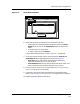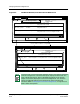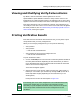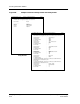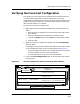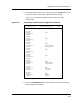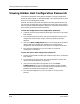User`s guide
9030944 E10 Verifying a Configuration
6-11
Viewing and Modifying Verify-Failure Alarms
Viewing and Modifying Verify-Failure Alarms
By default, all ECM verification failures generate an alarm in
SpectroGRAPH. SpectroGRAPH indicates a “Verify Failure” alarm in the
following way: the device flashes orange in the Topology View, an alarm entry
appears in the Alarms window, and an alarm event appears in the Event Log.
ECM alarm defaults are set at installation. However, after installation you
can modify the color of the alarm or turn off the alarm mechanism altogether.
For these procedures, refer to Understanding and Modifying ECM Alarms in
SPECTRUM, starting on Page 9-9.
Printing Verification Results
ECM does not save verification data. Because of this, you may want to print
Verify Results after you verify configurations.
When you are verifying configurations, you can print the following:
• Verify Results.
• Verify Details.
— View All and View Differences
• Verify Details for the Cisco host configuration file.
— View All and View Differences
To print verification results:
1. Click on the Print option in the File menu of the Verify Results window or
the Verify Detail windows, depending on what information you want to
print. (Remember that there are different Detail windows for attributes
and for the Cisco host configuration.)
The Printer dialog box appears.
2. Specify the name of your printer and the printer type—either ASCII or
PostScript—and confirm your selection by clicking on OK. (The order of
these steps differs slightly depending on the machine that you are
working with.)
ECM prints the results. See the samples in Figure 6-8.
NOTE
Even though your Cisco router configuration can include both attributes
and the host configuration, you must print the verification results
separately. To print complete verification results, select the Print option
in the Verify Detail windows of both the host configuration and the
attributes.