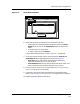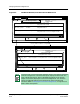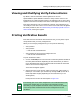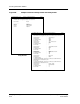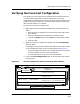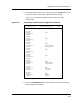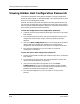User`s guide
Viewing Hidden Host Configuration Passwords
Verifying a Configuration
6-16
Enterprise Configuration Manager
User’s Guide
Viewing Hidden Host Configuration Passwords
In the Host Configuration Verify Details windows, Cisco host configuration
passwords always appear as <password hidden>. To view passwords you have
to return to the Configuration window.
However, even when passwords are hidden in the Verify Details window, you
can still see if the passwords in the configuration match those on the router. If
the line “password<password hidden>” appears in a red band, the passwords
do not match. Otherwise the passwords match.
To view the configuration’s host configuration passwords:
1. If desired, leave the Verify Details windows open. Then return to the ECM
Main window.
2. From the Setup pull-down menu, open the Configurations window. (The
configuration you have been using in the Verify operation should be
selected.)
3. Click on the Host Configuration button in the Configurations window to
open the Edit Host Configuration window. You can view the host
configuration and all passwords in the Edit Host Configuration window.
4. Print the host configuration so you can compare it to the host
configuration on the device.
To view the router’s host configuration passwords:
1. Leave the Verify Details windows open if desired. Then return to the ECM
Main window.
2. From the Setup pull-down menu, open the Configurations window and
capture the host configuration of the device.
3. Once you have captured the configuration, click on the Host
Configuration button in the Configurations window to open the Edit
Host Configuration window. You can view the host configuration and all
passwords in the Edit Host Configuration window.
4. Print the host configuration so you can compare it to the previous
printout.