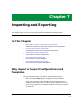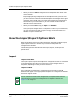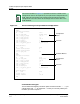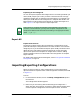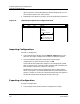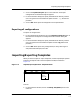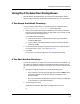User`s guide
9030944 E10 Importing and Exporting
7-5
Importing/Exporting Configurations
Export All
Exporting to an Existing File
You can also export templates and configurations to an existing file. When you
do this, ECM prompts you to see if you want to overwrite the file or simply
append the configuration or template to the existing file. If you append to an
existing file, ECM adds the new configuration or template with START and
END markers to indicate where each template or configuration begins and
ends. Figure 7-1 on Page 7-4 shows a sample export file.
Export All
Export All to One File
The Export All option exports all ECM templates or configurations for all
preferred landscapes to the specified file. You select the file in a file selection
dialog box just as you would with the Export option. ECM provides the same
default directory and filename suffixes for Export All as with the Export
option. ECM copies all the templates or configurations to the file, adding
START and END markers to indicate where each configuration or template
begins and ends.
For details about the file selection dialog box, refer to Using the File-Selection
Dialog Boxes, on Page 7-9.
Importing/Exporting Configurations
When you want to import or export configurations, use the import/export
options located in the Options menu of the Configurations window, illustrated
in Figure 7-2.
To do so:
1. In the ECM Main window, click on the Setup, Configurations option in
the menu bar.
The Configurations window appears.
2. Make sure you are working with the desired type of configuration —
either shared or device specific. If necessary, select Shared Configurations
or Device Specific Configurations from the Options menu. These two
NOTE
ECM allows you to export configurations and templates to the same file.
However, to avoid confusion, you may want to export configurations and
templates to different files with file names ending in the appropriate suffix,
either .cfg or .tpl.