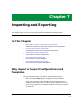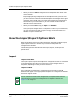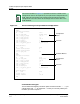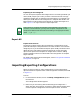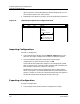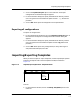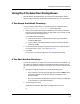User`s guide
Importing/Exporting Templates
Importing Templates
Importing and Exporting
7-8
Enterprise Configuration Manager
User’s Guide
The Templates window appears.
2. Depending on the operation you want, do one of the following procedures.
Importing Templates
To import templates:
1. In the Templates window, click on the Options, Import option in the
menu bar. The Import Template file selection dialog box appears.
2. Using the file selection dialog box, select the file containing the templates
you want to import.
3. Click on OK.
Once imported, the template appears in the Templates window with its
original name, a version number consistent with the sequence of ECM
versions, and the Source status of “Imported.”
Exporting Templates
To export templates:
1. In the Templates window, select the template.
2. Click on the Options, Export option in the menu bar. The Export
Template file selection dialog box appears.
3. Using the file selection dialog box, specify the destination directory and
file. (You can type the file name before the optional suffix .tpl, which
ECM provides.)
4. Click on OK. ECM copies the template to the file.
Exporting All Templates
To export all Templates:
1. In the Templates window, click on the Options, Export All option in the
menu bar. The Export All Templates file selection dialog box appears.
2. Using the file selection dialog box, specify the destination directory and
file. (You can type the file name before the optional suffix .tpl, which
ECM provides.)
3. Click on OK. ECM copies every template for every device type to this file.