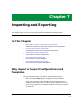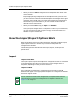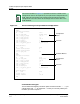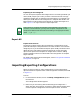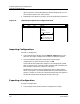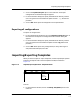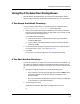User`s guide
9030944 E10 Importing and Exporting
7-9
Using the File-Selection Dialog Boxes
Using the File-Selection Dialog Boxes
The file-selection dialog boxes that you use with the import/export options
open to a default directory and provide a filename suffix for your convenience.
If You Accept the Default Directory...
If you are going to export files to or import files from the default directory
<SPECTRUM directory>/ecm/eximport, follow these steps:
1. Make sure the desired landscape is specified in the Creation Landscape
field. This is the landscape to which you will export or from which you will
import templates and configurations.
If you want another landscape:
a. Click on the Creation Landscape button to bring up the Creation
Landscape dialog box.
b. In the Creation Landscape dialog box, select the desired landscape.
Then click on OK.
2. In the file-selection dialog box, type the file name in the Selection field in
front of the suffix .cfg or .tpl. (See Figure 7-4.)
3. Press OK.
ECM returns you to the Templates or the Configurations window.
If You Want Another Directory…
If you want to export to or import from a directory other than the default, you
can use the file selection dialog box to navigate through the directories until
you reach your destination. Then you can select a file or name a new file. To do
so:
1. Navigate through the directories in one of the following ways:
• Type a directory name in the Filter field, then press the Filter button.
The directories that are under this directory now appear in the
Directories field.
• Move up a directory by double-clicking on the /.. directory. Double-click
on any directory to view the files within it.
2. To view long path names:
Resize the File-Selection dialog box by dragging on the corners.
or