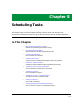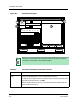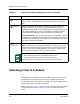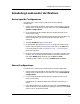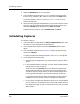User`s guide
Why Schedule Operations in ECM?
Scheduling Tasks
8-2
Enterprise Configuration Manager
User’s Guide
Why Schedule Operations in ECM?
ECM provides administrators with the option of scheduling the time and
frequency of automatic captures, loads, and verifications. This feature has
many benefits. Specifically, the administrator can:
• Schedule loads, captures, and verifications during low-traffic hours.
• Maintain more stable configurations by scheduling automatic loads at
regular intervals.
• Check the integrity of the network with periodic, automatic captures and
verifications of configurations.
• Automate many of the day-to-day configuration management operations.
ECM sends information about the operations that the Scheduler performs to
the SPECTRUM Event Log and the ECM Log file. You can view the results of
any operation performed by the Scheduler in these two places. Viewing the
Results of Scheduled Operations, starting on Page 8-13, describes how to use
the SPECTRUM Event Log and the ECM Log file.
NT Scheduler Requirements
Because NT uses the Schedule Service (instead of the SPECTRUM UNIX cron
utility) to schedule tasks, NT requires the following before you can schedule
ECM operations:
• The NT Schedule Service must be running for the ECM Scheduler to
function.
To make sure that service is running for future scheduled operations, set
the Startup Type for the Schedule Service to “Automatic.” This means the
Schedule Service will be started automatically whenever the computer is
restarted.
• The Schedule Service must also log on with the proper User Account.
To make sure the Schedule Service logs on without errors:
1. Be sure to specify that the Schedule Service logs on as a member of
either the Administrator’s group or the Backup Operator’s group. (Do
not specify the System Account—it cannot access the network.)
2. Then make sure the user or user group assigned to the Schedule
Service is also defined as a SPECTRUM user in SpectroGRAPH.
• If you find that the Scheduler is not performing ECM tasks as scheduled,
check the NT Schedule Service Startup parameters.