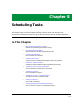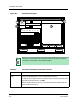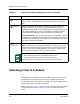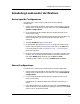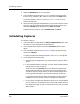User`s guide
9030944 E10 Scheduling Tasks
8-3
Accessing the Scheduler
Even when these Schedule Service parameters are incorrect, you can
schedule ECM operations. The Scheduler, however, will not be able to
perform the operations.
See Windows NT Help for Schedule Service for more information.
Accessing the Scheduler
To access the scheduler, first select what you want to schedule then click on
the Schedule button/option. The ECM Schedule button/option is located in
both the Main and the Configurations windows:
• The Main window allows you to schedule loads and verifications for the
selected device(s).
• The Configurations window allows you to schedule captures for the
selected device(s).
Scheduler Dialog Box
The ECM Scheduler, allows you to schedule the time and frequency of
automatic loads, verifications, and captures. Figure 8-1 on Page 8-4 shows the
Scheduler Dialog Box; Table 8-1 on Page 8-4 explains the functions of its
various controls.
The Add, Modify, and Remove buttons in the Scheduler dialog box allow you to
edit scheduled entries.
Notice that some buttons in the Scheduler dialog box are grayed-out when you
open the dialog box and when you make selections. A grayed-out button
indicates that the option is not available at that time.
April
15
◆
NOTE
Only entries that have been scheduled using ECM appear in the Scheduler:
• Scheduled entries for Load and Verify appear in the Scheduler when you
access it from the Main window.
• Scheduled entries for Capture appear in the Scheduler when you access it
from the Configuration window.