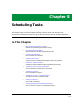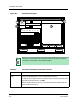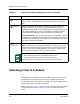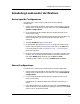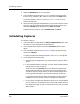User`s guide
Selecting a Task to Schedule
Scheduling Tasks
8-6
Enterprise Configuration Manager
User’s Guide
Selecting a Task to Schedule
The procedure for scheduling a task is the same for all tasks once you have
selected the task. However, the initial steps vary depending on the task.
The following sections describe both the initial steps for the specified type of
schedule and summarize the whole procedure.
Refer to Scheduling a Task — Procedure Details, starting on Page 8-10, as well
as to the description of the Scheduler Dialog Box on Page 8-3 for further
details.
Command Displays the scheduled command. When you specify the task—Capture,
Verify, or Load — the Scheduler enters the information in the Command
field.
Frequency Enables you to specify the frequency of captures, loads, or verifications.
Frequency options are: Once, Hourly, Daily, Weekly, Monthly. You can
schedule the Once frequency any time between the current date and one year
later. Tasks scheduled for an Hourly, Daily, Weekly, or Monthly frequency
will be performed indefinitely or until you delete or change the entry.
NT Considerations: If you are running ECM on NT, the Scheduler does not
include the Hourly frequency. Notice also that the Once frequency allows you
to schedule an ECM operation only between the current date and one month
later. Other dates appear grayed-out.
Scheduled
Entries
Contains both the entries saved to the queue and entries that you have just
added to the field. After you specify the frequency, date, and time of a task
and press the Add button, ECM displays the entry in this field. Then when
you click on Save, ECM schedules the entry. If you want to see the whole
entry, enlarge the dialog box. See Figure 8-4 on Page 8-13.
NOTE
An entry in the Scheduled Entries field is made up of two parts:
• The scheduling information at the beginning of the line.
• The command, enclosed in quotes, in the rest of the line.
The Command field, on the other hand, contains only the command.
Table 8-1. Functions of Scheduler Dialog Box Controls (Continued)
Button Function
3
4
5