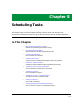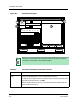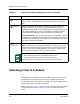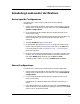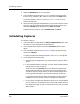User`s guide
Scheduling Captures
Scheduling Tasks
8-8
Enterprise Configuration Manager
User’s Guide
4. Select the Schedule button or menu option.
5. In the scheduler dialog box (see Figure 8-1 on Page 8-4), select the task
(load or verify), frequency, date, and time. Then click on the Add button.
If you have questions, refer to Scheduling a Task — Procedure Details,
starting on Page 8-10.
6. Check the newly displayed scheduled entry. If you made a mistake, select
the entry, click on the appropriate schedule and frequency buttons, and
then select Modify. When satisfied, click on Save and Close.
To delete the entry, select it, click on Delete, Save, and Close.
Scheduling Captures
To schedule a capture:
1. In the ECM Main window, select the Setup, Configurations option from
the menu bar. The Configurations window appears.
2. In the Configurations window, click on the Schedule button or menu
option.
3. In the scheduler dialog box (see Figure 8-1 on Page 8-4), select the task,
and click on Capture.
A Capture Configuration dialog box appears. See Figure 8-2 on Page 8-9.
4. In the dialog box, do the following:
a. Select the type of configuration you want to capture: shared or device
specific.
b. If the preselected device is not what you want, select the device whose
configuration you want to capture.
To do so, click on the Choose button. This opens the Select Devices
window containing devices of the same type as the preselected one.
The device list box is single select if you chose shared configurations
as the type and multiselect if you chose device specific as the type.
In the Select Devices window, select the device(s) you want and click
on OK. This returns you to the Capture Configuration dialog box.
c. In the Capture Configuration dialog box, select one or more templates.
You can select only one template if you chose shared configurations as
the configuration type, but you can choose more than one if you choose
device specific.