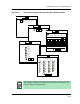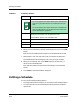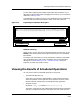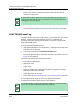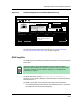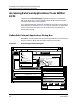User`s guide
9030944 E10 Scheduling Tasks
8-13
Viewing the Results of Scheduled Operations
To learn about modifying the schedule, experiment with the options. If you
enlarge the Scheduler dialog box by dragging on the corners, you can view the
whole entry. See Figure 8-4.
A Scheduled Entry consists of two parts: the scheduled time at the beginning
of the line and the command, enclosed in quotes, in the rest of the line.
Figure 8-4. Expanding the Scheduler Dialog Box
Methods of Editing
Select an entry, click on the various scheduling options, and then click on the
Modify button. Notice how ECM changes the information in the Scheduled
Entries field.
To change a task from Verify to Load or the opposite, Cabletron recommends
that you delete the entry and create a completely new one. See the button
descriptions in the Scheduling a Task — Procedure Details, starting on
Page 8-10, for other ways to edit an entry.
Viewing the Results of Scheduled Operations
You can see the results of scheduled operations in two places:
• The SPECTRUM Event Log.
The Event Log, accessed in SpectroGRAPH, contains basic information
about the operation such as operation time, operation success or failure
Names of devices, configurations, and templates, when applicable.
• The ECM Log file.
(by default, ecmbg.log located in <ECM directory>/log)
The ECM Log file contains more detailed information about the scheduled
operation. In addition to the basic information that you would see in the
DAILY at 8:00 “/usr/data/Spectrum/ecm/bckgrnd/ecmbg -f load -vnm iron -lh 0x6c0000 -sf OFF -file /user
WEEKLY at 16:00 “/usr/data/Spectrum/ecm/bckgrnd/ecmbg -f verify -vnm iron -lh 0x6c0000 -file /user/data
MONTHLY on the 1st at 8:00 “/usr/data/Spectrum/ecm/bckgrnd/ecmbg -f load -vnm iron -lh 0x6c0000 sf OFF -file
Aug 22 Scheduled Entries 16:42
Add Modify Remove
Reset Close