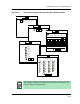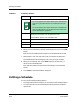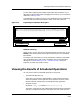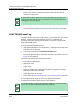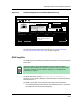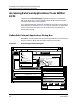User`s guide
Viewing the Results of Scheduled Operations
ECM Log File
Scheduling Tasks
8-16
Enterprise Configuration Manager
User’s Guide
If the configuration includes a Cisco host configuration, the words <host
configuration> appear in the Attribute list and the load status of the
host configuration appears in the Error list. See Figure 8-6 on Page 8-17.
• For a scheduled verification, the file contains only those attribute/value
pairs that do not match. The attributes/values pairs from the
configuration and the device appear in adjacent lines so that you can
easily compare the two.
If the configuration includes a Cisco host configuration, the non-matching
command lines of the host configuration and the device’s host
configuration appear adjacent to each other for comparison. See
Figure 8-7 on Page 8-18.
• For a scheduled capture, the file contains only those attributes that were
not captured successfully.
If the Cisco host configuration was not captured successfully, the words
<host configuration> appear in the Attribute list and the error code
appears in the Error list. See Figure 8-7 on Page 8-18.
To access the ECM Log file:
1. From the command line, navigate to the directory where the ECM Log file
is located. By default the log file is called ecmbg.log and is located in the
<ECM directory>/log directory.
If you cannot locate the file in the default directory, check the pathname
specified in the EcmLogFile parameter in the resource file Ecm. (The
resource file is located in the <SPECTRUM directory>/app-defaults
directory.)
2. Open the ECM Log file by typing:
more <ECM Log file>
or
cat <ECM Log file>
An ECM Log file appears, similar to those in Figure 8-6, following, and in
and Figure 8-7 on Page 8-18.
NOTE
After the Scheduler performs a task, ECM logs the results to the ECM
Log file, appending the new entry to the other entries. As a result, this
file may become very large. When you schedule automatic tasks, check
the file periodically and delete old entries, if necessary.