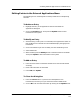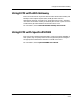User`s guide
Accessing External Applications From Within ECM
Creating Entries In the External Applications Menu
Using ECM with External Applications
9-4
Enterprise Configuration Manager
User’s Guide
Creating Entries In the External Applications Menu
Follow these steps to create entries in the External Apps menu:
1. Open the ECM Main window.
2. In the Options menu click on External Apps and then the Define, Edit
option. An External Applications dialog box appears. See Figure 9-1 on
Page 9-2.
3. In the Menu Pick field, type the name that you want to add to the
External Apps submenu.
4. In the Command field, type the command that will be executed when you
click on the above name.
5. Click on the Add button to send the information in both fields to the
buffer.
If you change your mind and want to delete text from both fields, press the
Clear button. Then enter new information in the two fields and press the
Add button.
6. Click on the Update button to enter the information from the buffer to
the system.
7. Click on the Cancel button to close the dialog box.
Cancel closes the External Apps dialog box and returns you to the ECM
Main window. Check the External Apps sub-menu. You will see the menu
picks that you just created. See Figure 9-2.
Figure 9-2. New Entries in External Apps Menu
ECM: Main - Shared Configurations for cisco78 from iron
Configuration Version Load
Name Number Status
Source: Jim
Time Created: Thu Apr 17 12:32:08 1997
Created By: Jim
Time Modified: NOT MODIFIED
Modified By: NOT MODIFIED
Time Loaded: NOT LOADED
Loaded By: NOT LOADED
Configuration Information
...
δφσδ
ηκ
ϕδ
ϕκλ γ
γ φδ
✔ xkxk
✘ eredr
✔uowst
✘ nzcs
χον
ηϕ
ηα
χον
ηκτ
ριγ
νφιγδσ
File View Options Setup Help
April
15
◆
κξκε γηγ
ρεδ ηϕκ
οωσο
ζχτ
iron
CommunityName 1 L
first_shift 1 P
host_cfg_Only 1
—
PM_weekends 4—
Case Sensitive
Search
Define/Edit
Calendar
Print Log
Clock
Navigate Components...
L
oad...
V
erify...
Com
pare...
S
chedule...
C
lear Load Status
View H
ost Configuration...
E
xternal Apps
P
references