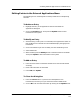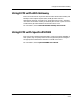User`s guide
9030944 E10 Using ECM with External Applications
9-5
Accessing External Applications From Within ECM
Editing Entries in the External Applications Menu
Editing Entries in the External Applications Menu
The following is a list of editing tasks and the procedures for accomplishing
the tasks.
To Delete an Entry
1. Highlight the entry in the Applications section of the External
Applications dialog box.
2. Click on the Delete button. Then press the Update button to enter
information in the system.
To Modify an Entry
1. Select the entry (a menu pick or a command) in the Applications section so
that the Menu Pick field and the Command field display the appropriate
information.
2. Click in the field that you want to modify to insert the blinking cursor.
3. Add or delete text.
4. When finished, press the Modify button to add information to the buffer.
Then press Update to enter information in the system.
To Add an Entry
1. Press the Clear button so that both the Menu Pick and Command fields
are empty.
2. Enter new information in these field.
3. Press Add, then Update.
To Close the Dialog Box
1. Press the Cancel button. If you have not used Update to save
information, ECM asks you if you want to discard the modifications.
2. Click on No. Then save the information by clicking on the Update button.