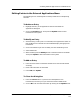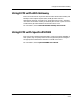User`s guide
Understanding and Accessing the SPECTRUM Event Log
Using ECM with External Applications
9-6
Enterprise Configuration Manager
User’s Guide
Understanding and Accessing the SPECTRUM
Event Log
SPECTRUM maintains a log of events that occur on the network. These
events can range from routine ones (such as who establishes a session with
SPECTRUM) to critical ones (such as the change in status of a configuration).
Network administrators should check the SPECTRUM Event Log to track
changes to network configurations.
ECM Event Information
ECM event descriptions in the SPECTRUM Event Log contain the following:
• The time and date of the ECM event.
• The words “Configuration Manager” after the date and time.
• The task that was performed—for example: load, capture, verify, create,
modify, delete.
• Whether or not the task was successful.
• The name of the user who performed the task.
• The names of configurations, templates, devices, and device types, when
appropriate, and the landscapes where they are located.
• The event code number identifying the type of ECM task performed.
How to Use the Event Log
The SPECTRUM Event Log provides administrators with not only a history of
events that occurred on the network but also with data that can be used to
manage the network. Here are a few ways to use the SPECTRUM Event Log
with ECM:
• The Event Log filter enables you to perform searches of the Event Log. If
you schedule automatic verifications of configurations, you can then use
the Event Log filter to search for Event00820007 (verification failure).
This is a quick way to see which configurations have changed — refer to
Interpreting ECM Event Code Numbers, starting on Page 9-8.
• You can also key the Event Log search to a model name, model type name,
and user name to find information about a specific model, model type, or
user.
• You can scroll to a specific time in the Event Log and see what events took
place at that particular time.
This manual does not include detailed instructions about the SPECTRUM
Event Log. See the SPECTRUM System User’s Guide for details.