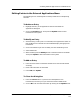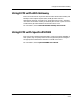User`s guide
Understanding and Modifying ECM Alarms in SPECTRUM
How to Modify, Turn off, or Clear ECM Alarms
Using ECM with External Applications
9-10
Enterprise Configuration Manager
User’s Guide
How to Modify, Turn off, or Clear ECM Alarms
ECM alarm features are added to SPECTRUM when you install ECM.
Although you cannot change the types of alarms that are generated, you can
modify the color of the alarm, turn off the alarms altogether, or clear them.
To modify colors or turn off ECM alarms:
1. Navigate to the /SS/CsVendor/Ctron_ECM directory in your
SPECTRUM directory.
2. Open the EventDisp file with a text editor and locate the following lines,
which generate alarms for Load Failure and Verify Failure:
0x00820003 E 50 A 1, 0x820003
0x00820007 E 50 A 2, 0x820007
• To turn off one or both alarms, delete the appropriate line(s) from the
file:
0x820003 generates the alarm for Load Failure.
0x80007 generates the alarm for Verification Failure.
• To change the color of an alarm, change the number that follows the A
and precedes the comma. The choices you have are:
1 - YELLOW CONDITION
2 - ORANGE CONDITION
3 - RED CONDITION
3. After you have modified the EventDisp file, bring down SpectroSERVER
and start it up again. The SpectroGRAPH will then display the modified
ECM alarms.
To clear an alarm:
1. Select the alarm in the Alarms window.
2. Click on the Clear option under the Tools menu.
See the SPECTRUM System Administrator’s Guide for more information
about alarms.