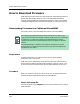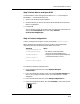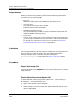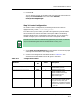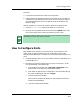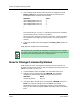User`s guide
9030944 E10 Examples of Ways to Use ECM
10-3
How to Download Firmware
Downloading Firmware to a Cabletron MicroMMAC
Step 2: Select Device and Open ECM
In SpectroGRAPH, select the appropriate device icon — in this example, a
MicroMMAC — and invoke ECM from it:
1. Open a View window in SpectroGRAPH.
2. Select the device you want to work with. When selected the border of the
device is highlighted.
3. Invoke ECM.
To to so: place the cursor on the device and press the right mouse button to
display the Icon Subview menu. Then select Utilities/
EnterpriseConfigManager.
Step 3: Create Configuration
Create a configuration and give it a name, for example: flashmicrommac.
When completed, the configuration (which resides in the Download App
component) should have the following attributes and values:
Attribute Value
ctDLCommitRAMToFlash 1
ctDLTFTPRequestHost < IP address of the workstation
(that has the downloadable file) >
ctDLTFTPRequest < image file name of the downloadable file
converted from ASCII to hex >
ctDLForceOnBoot 1
ctDLInitiateColdBoot 1
To create the preceding configuration file:
1. From the ECM Main Menu bar, select Options/Navigate
Components....
2. From the Component’s window, scroll to and select DownLoad App and
click on OK (or Apply and then Cancel). The subcomponent’s window
disappears.
3. From the ECM Main Menu bar, select Setup/Configurations....
4. From the Configurations Menu bar, select File/New or select the new file
button.