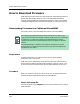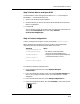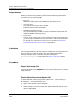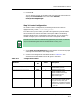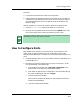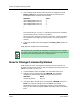User`s guide
How to Download Firmware
Downloading Firmware to a Cabletron MicroMMAC
Examples of Ways to Use ECM
10-4
Enterprise Configuration Manager
User’s Guide
This opens a new unnamed file called <untitled> in your display
window.
5. From the Configurations Menu bar, select View/Sort-By-Sequence to
ensure the proper ordering of the attributes in the configuration.
6. One at a time, select each of the following attributes and click on the Add
button after each selection to put them in your new configuration file:
ctDLCommitRAMToFlash
ctDLTFTPRequestHost
ctDLTFTPRequest
ctDLForceOnBoot
ctDLInitiateColdBoot
7. Edit the values of each of the attributes to be those indicated at the
beginning of Step 3: Create Configuration:
a. Select ctDLCommitRAMToFlash in the Selected Attributes list box,
enter 1 in the Value text box at the bottom of the screen, and click on
the Update button.
b. Select ctDLTFTPRequestHost, enter the IP address of your
workstation in the Value text box and click on Update. This tells the
device the location of the file to download.
c. Select ctDLTFTPRequest. This changes the Value: prompt at the
bottom of the screen to the Value button. Click on the Value button to
display the Convert window.
In the Convert window’s Converted Attribute Value text box at top of
window, enter the name of the image file to download (in this case,
emme_dl.hex), and click on OK (or Apply and then Cancel). In the
Value text box, the hex code for the file name will appear.
Click on Update.
d. Select the last two attributes (ctDLForceOnBoot and
ctDLInitiateColdBoot) and for each, enter 1 in the value text box,
and click on Update.
8. From the Configurations Menu bar, select File/Save As.... At the prompt,
enter the name (for example, flashmicrommac), click on OK and then
OK again at the confirmation prompt. This saves the new configuration
file with the given name, attributes, and edited values.
NOTE
The attribute, ctDLInitiateColdBoot, must be last.