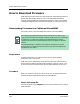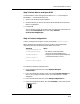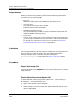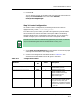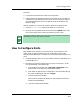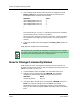User`s guide
9030944 E10 Examples of Ways to Use ECM
10-5
How to Download Firmware
Downloading Firmware to Cisco Routers
9. From the Configurations Menu bar, select File/Close to close the
Configurations window.
Step 4: Load Configuration
1. In the ECM Main window, select the configuration and click on the
Options/Load option from the menu bar or the first button, the load
button in the button bar.
ECM loads the configuration to the device you selected and displays a
Load Results window saying “DownLoad App Fully Loaded.”
If you get a message saying that the load failed, click on the Results Detail
button. You should get a message saying that the load was not attempted,
if you had safe load (the default) selected. If this is the case, find out what
the problem is, fix it, and try the load again. The load should work.
2. Click on File/Close to close the Load Results window.
This starts the download process which the device (to which you
downloaded the new firmware) continues by rebooting.
Step 5: Check Status
If there is terminal screen attached to the device, you should see the new
firmware file name displayed after it reboots. You can also verify that the
configuration file is on the that device by doing the verification procedure
described in Chapter 6 of the ECM User’s Guide.
As long as you have done this once, you can easily download an image file a
second time to this device. You do not have to perform Steps 4 and 5 again
unless you change the image file name or switch devices.
Downloading Firmware to Cisco Routers
This approach works by creating and downloading a configuration that
creates an appropriate entry in the ciscoFlashCopyTable of the CISCO-
FLASH-MIB. Activation of this entry initiates the TFTP download of the
image.
δφσδηκ
ϕδ ϕκ κλ
γ γ δ
δηφϕη
δϕκ δκε