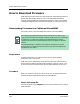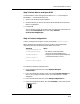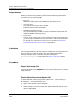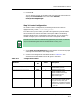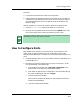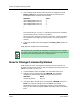User`s guide
How to Download Firmware
Downloading Firmware to Cisco Routers
Examples of Ways to Use ECM
10-6
Enterprise Configuration Manager
User’s Guide
Requirements
Before you attempt this procedure, please read the following requirements
and make sure you have them all:
• ECM 5.0
Needs ECM features that were added only with Spectrum 5.0.
• Cisco IOS 10.2+
Cisco devices running IOS 10.2 or higher
(needs the new CISCO-FLASH-MIB).
• Read/Write community string
The corresponding Cisco models in Spectrum should be created with the
read/write SNMP community string.
• TFTP server
A TFTP server running. This server should have a copy of the image that
you are trying to download. For more information, refer to the procedures
for making your workstation a TFTP server in the section Installation
Procedures Required by Cisco Routers in Appendix A.
Limitation
Since the downloading is done by loading a configuration, this approach lacks
the functionality to report the final status of the download operation.
However, the final result is available in another MIB object
(ciscoFlashCopyStatus) of this table (see Step 5: Check Status below).
Procedure
Step 1: Get Image File
Place the image file in the /tftpboot directory on the machine that is running
SpectroGRAPH.
Step 2: Select Device and Open ECM
In SpectroGRAPH, select the appropriate device icon — in this example, a
MicroMMAC — and invoke ECM from it:
1. Open a View window in SpectroGRAPH.
2. Select the device you want to work with. When selected the border of the
device is highlighted.