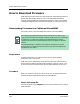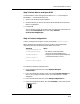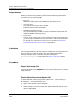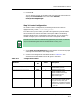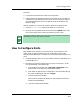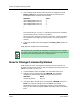User`s guide
9030944 E10 Examples of Ways to Use ECM
10-7
How to Download Firmware
Downloading Firmware to Cisco Routers
3. Invoke ECM.
To to so: place the cursor on the device and press the right mouse button to
display the Icon Subview menu. Then select Utilities/
EnterpriseConfigManager.
Step 3: Create Configuration
You need to create a configuration, the loading of which will create an
appropriate entry in the ciscoFlashCopyTable.
To create an entry in this table, you need to first generate a pseudo-random
serial number to be used as the index to this sparse table. The following
example configuration is using 52052 as the index, but you can choose any
number as long as you are sure that no one else is using that number.
a. Chose View->Sort-By-Sequence from the menubar to ensure the proper
ordering of the attributes in the configuration.
b. Create a new configuration with details shown in Table 10-1. The
attributes should be added in the order given in the table.
Table 10-1. Configuration Details
NOTE
Entries from this table are automatically aged out by the router. So chances
of your number being the same as someone else’s are very rare.
Attribute
Instance
ID
Value Description
ciscoFlashCopyEntryStatus 52052
5 To create an entry in
CreateAndWait(5) mode
ciscoFlashCopyCommand 52052 1 Supported commands are:
copyToFlashWithErase(1),
copyToFlashWithoutErase(2),
copyFromFlash(3), and
copyFromFlhLog(4)
ciscoFlashCopyServerAddress 52052
<ip-addr>
The IP Address of the TFTP Server
where the firmware image resides.
If its your own w/s, enter your
workstation's IP address and make
sure that TFTP daemon is enabled
for your w/s.