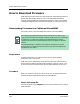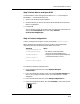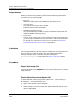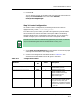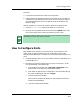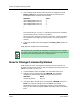User`s guide
How to Download Firmware
Downloading Firmware to Cisco Routers
Examples of Ways to Use ECM
10-8
Enterprise Configuration Manager
User’s Guide
c. Chose a name (for example, ToFlashWErase) for this configuration and
save it.
The next step is loading this configuration on to the desired Cisco devices.
Step 4: Load Configuration
While loading, make sure that both of the following options are de-selected:
• Rollback on Load Failure.
• Store Device Configuration Before Load.
Otherwise the load operation will fail. This is an action-oriented
configuration. Hence the Rollback , Safe Load, and Store Device Configuration
before Load options are not going to work.
Step 5: Check Status
As mentioned under the Limitation section above, with this approach there is
no easy way to monitor the status of the download operation. One round about
way is to make a template with the relevant status attributes from the
ciscoFlashCopyTable table. These attributes are
ciscoFlashCopyStatus and ciscoFlashCopyTime.
ciscoFlashCopySourceName
52052
<file_name>
The filename of the firmware image
that needs to be downloaded.
ciscoFlashCopyEntryStatus 52052 1 To Activate(1) this entry.
Attribute (Continued)
Instance
ID
Value Description
NOTES
• For uploading (that is, from the device to the TFTP server) of firmware,
the only thing you need to change in the preceding configuration is the
value of the attribute ciscoFlashCopyCommand to 3. Make sure that a
file exists under /tftpboot directory on the TFTP server with the same
name as that of the image you are trying to upload and with RW
permissions for Others.
• There are a few other MIB objects in the ciscoFlashCopyTable that a
network administrator could make use of, both for upload as well as
download. See the CISCO-FLASH-MIB definitions for more details.
These definitions can be found on the WEB at http://cio.cisco.com/public/
mibs/v1/CISCO-FLASH-MIB-V1SMI.my.