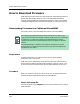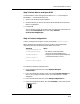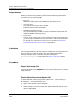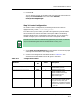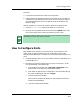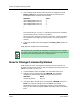User`s guide
9030944 E10 Examples of Ways to Use ECM
10-9
How to Configure Ports
To do this:
a. Use the same index that was used in the configuration.
b. Capture with this template periodically. Since these entries are aged out
automatically from this table by the routers, make sure that you capture
this template before the entries are aged out. Refer to the MIB for the
details of aging.
Another possibility is to use the Cisco MM in Spectrum to get the status:
a. Go to the CiscoFlashApp Application model for a Cisco router.
b. Bring up the Copy Operations view and click on the Update button. This
tells you the latest status of the copy operations on that router.
How to Configure Ports
ECM enables you to quickly turn ports off and on. The procedures in this
section show you how to configure ports on an MRXiRptr. The example
assumes that the MRXiRptr is located in slot 2 of a hub and that the ports are
all on.
1. In SpectroGRAPH, select an icon of a hub that contains an MRXiRptr and
invoke ECM from it.
2. Navigate to the specific component that you want to work with—in this
case, an MRXiRptr. Follow these steps:
a. In the ECM Main window, click on Navigate Components in the
Options menu. This opens the Components dialog box.
b. Scroll down through the list of components in the Components dialog
box, select the MRXiRptr, and click on Apply.
c. Close the Components window.
The ECM Main window now displays all the configurations that are
available to the MRXiRptr.
d. Open the Configurations window.
NOTE
Once again, keep in mind that the copy entry from the table is automatically
deleted by the router after about 5 minutes.