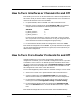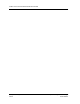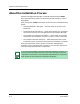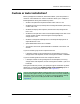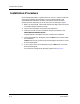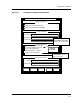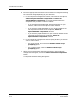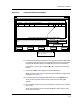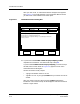User`s guide
Installation Procedure
Installation/Deinstallation
A-8
Enterprise Configuration Manager
User’s Guide
After you click on OK, an Installation Monitor dialog box next appears.
See Figure A-3. The Progress Meter in the Installation Monitor shows
you how much of the installation has taken place.
Figure A-3. Installation Monitor Dialog Box
12. If you did not select Enable custom script prompting, Install
completes the installation. You should now skip to Step 13.
If you did select Enable custom script prompting, a Custom Prompt
window, similar to that shown in Figure A-4, appears in front of the
Installation Monitor dialog box.
Answer the custom install prompts.
• Type y if the default answer is correct.
• Type n if it is not. If you type n, Install asks you to enter the correct
answer.
After you answer all of the custom prompts, Install completes the
installation. The Custom Prompt screen disappears and the Installation
Monitor is again visible.
Target path:japan: /user/data/Spectrum/5.0
Log:LOGS_042696/inst_log.11.37 Freeze Scrolling
Status Phase Progress Meter Free Disk Space
Running Media Extract 422275
Installation Monitor
ExitCancel Help
******* Begin Installing Enterprise Configuration Manager (ecmsprm.cus) *******
Creating directory /usr/data/Spectrum/5.0/ecm
Installing Enterprise Configuration Manager to /usr/data/Spectrum/5.0/ecm
creating .ecmrc file