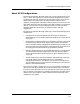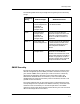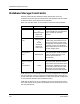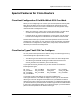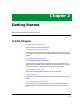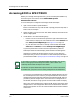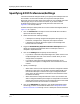User`s guide
Specifying ECM Preferences/Settings
Getting Started Enterprise Configuration Manager
2-4 User’s Guide
Specifying ECM Preferences/Settings
The ECM Preferences dialog box allows you to specify the landscapes that will
be included in various ECM windows, the way these landscapes will be
displayed, and various Safe Load and Save settings. Just remember that these
settings apply only to the current ECM session. If you want to define
preferences permanently, you must modify the ECM resource file. See
Appendix C for these procedures.
Follow these steps to define preferences in the Preferences dialog box (Refer to
Figure 2-2 on Page 2-5):
1. Click on Preferences in the Option menu of the ECM Main window to
open the Preferences dialog box.
2. Select the Preferred Landscape settings:
• Landscapes for locating configurations/templates will appear in the
ECM Main, Configurations, Templates, and Capture windows.
• Landscapes for locating devices will appear in the Manage Other
Devices and Filter windows.
3. Toggle the Automatically Expand Preferred Landscapes button to
display the configurations/templates within a landscape in either a
collapsed or expanded format.
4. Click on the Settings tab and specify the Save settings:
• If you select Create New Template/Configuration, ECM creates a new
template/configuration with a new version number when you save
configurations or templates.
• If you select Overwrite Existing Template/Configuration, ECM
overwrites the template or configuration and increments the version
number.
5. Specify Load settings:
• When Safe Load is on, ECM captures the device’s configuration before
beginning a load. Then if one attribute cannot be loaded, ECM stops
the load and attempts to roll back the original configuration.When
Safe Load is off, ECM performs a load even if some attributes cannot
be loaded successfully.
• When Store Device Configuration Before Load is on, ECM stores the
device configuration before performing the Load operation. The stored
configuration has the same name as the configuration that was loaded
to the device but the version number is incremented.
6. Click on the Attributes tab and then in the resulting dialog box specify
which flags you want as insertable attributes. See Configuration Detail
Section and Status Field on Page 2-17 for a description of these attributes.