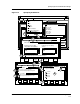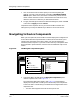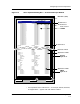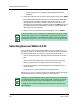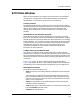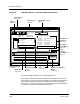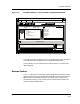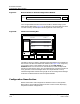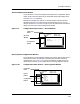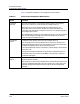User`s guide
9030944 E10 Getting Started
2-9
ECM Main Window
ECM Main Window
When you work with ECM, you perform most operations in three windows—
the ECM Main, Configurations, and Templates windows. Although these
windows differ in some ways, they still have many similarities.
Common Features
The following pages describe in detail the various sections of the ECM Main
window. Features that are explained in detail in this chapter are not described
again in other chapters. The chapters that describe the Templates and
Configurations windows only cover the features that are unique to those
windows.
Selected Device and Selected Component
The ECM Main window is the first window that you see when you invoke
ECM. If you are working with the device selected in SpectroGRAPH, the Main
window contains the information about that device with which you can begin
working. However, if you are working with a component of the device selected
in SpectroGRAPH, you need to first navigate to the Components dialog box
and select this component. After you click on the Apply button in the
Components dialog box, the Main window contains the configuration
information for that component.
Configuration Type and Window View
ECM allows you to display either shared configurations or device specific
configurations in the Main or Configurations windows. Always check the title
bar to see whether the window is in Shared or Device Specific window. You can
change the window from one to the other by selecting the applicable men bar
View option.
Figure 2-5 on Page 2-10 shows a shared configurations window while
Figure 2-6 on Page 2-11 shows a device specific configurations window. Note
the differences in the display because of the different type of configurations.
Main Window Functions
The ECM Main window enables you to:
• View the necessary information about the configurations that have been
created.
This information includes the list of all the configurations that you can
load to the selected device(s), the attributes in each configuration along
with their instance IDs (if any) and values, and the load status and load
history of each configuration.
• Verify the configuration of the selected device(s) of the same type and
schedule automatic verifications.
• Load configurations to the selected device or to other devices of the same
type and schedule automatic loads.
• Compare two configurations.