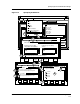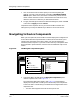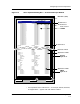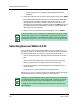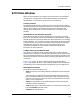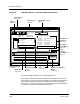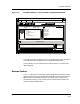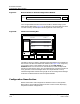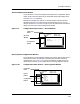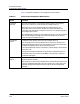User`s guide
ECM Main Window
Configuration Name Section
Getting Started Enterprise Configuration Manager
2-12 User’s Guide
Figure 2-7. Devices Section in Shared Configurations Window
Click oning the Choose button from the ECM Main window brings up the
Select Devices dialog box (Figure 2-8), providing a multi-select device list with
a 2-level hierarchy of landscapes containing devices of the same type.
Figure 2-8. Select Devices Dialog Box
The device names you select in the Select Devices dialog box are inserted into
the “Devices” text box of the ECM Main window (see Figure 2-6 on Page 2-11);
you can then return to that window and click on the Load, Verify, or
Schedule buttons sin the tool bar on that window (or select the equivalent
options from the Options menu). This arrangement lets you perform load and
verify operations of shared configurations on multiple devices or set up
schedule assignments without having to get out of the Configuration Manager
to select the individual devices from the SpectroGRAPH.
Configuration Name Section
Both the ECM Main and Configurations windows contain a Configuration
Name section. The Templates window also has a similar section, displaying
templates instead of configurations.
cisco78, cisco70
Devices
Choose...
Select AllOK Deselect All Filters... Cancel
Search
Case Sensitive
Device Name IP Address
Oak
Network A 132.177.142.70
Network B 132.177.142.70
Network C 132.177.142.70
Maple
Network A 132.177.148.80
Network B 132.177.148.80
Network C 132.177.148.80
Acorn
ECM: Select Devices - Device Type HubCSIEMME