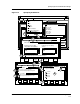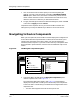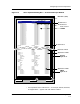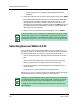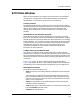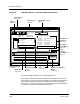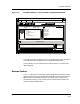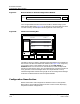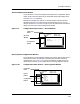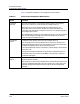User`s guide
ECM Main Window
Configuration Name Section
Getting Started Enterprise Configuration Manager
2-14 User’s Guide
Table 2-1 describes the fields in the Configuration Name section.
Table 2-1. Fields in the Configuration Name Section
Field Function
Overview
Window
The Overview window is a navigational aid that helps you see exactly
where you are when you scroll through the Configuration list.
Notice that as you scroll down through the configuration list, the
rectangular box in the Overview window also moves downward. The
rectangular box outlines the configurations that are currently displayed in
the Configuration Section.
The highlighted line shows you the configuration that is currently selected.
You can also drag the rectangle in the Overview window up or down to
scroll through the Configuration list.
Landscape
Name
Landscape names appear flush left in the Configuration list.
You can double click on the landscape name to expand or collapse it. An
expanded landscape shows all the configurations stored in that landscape.
A collapsed landscape shows only the landscape name.
If the SpectroSERVER loses its connection to the landscape, the landscape
name turns red.
The specific landscapes displayed in the window are determined by the
parameter values in the resource file, Ecm, or the settings in the ECM
Preferences dialog box.
Device
Name
Device names, nested under the landscapes they reside in, appear only in
the device specific window.
This allows you to view all the configurations of all the devices of the same
type in the selected landscape(s). This also allows you to load, verify, and
schedule configurations without having to get out of the Configuration
Manager.