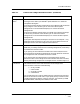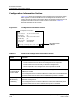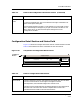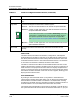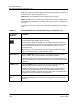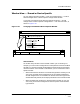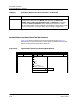User`s guide
9030944 E10 Getting Started
2-17
ECM Main Window
Configuration Detail Section and Status Field
Configuration Detail Section and Status Field
Figure 2-12 shows the Configuration Detail section of the ECM Main window.
Table 2-3 describes the functions of the fields in that same section.
Figure 2-12. Components of Configuration Detail Section
Description
Field
This field contains comments entered by users.
To view the complete text, click on the button to the right of the field. This
opens a Description dialog box.
Because the ECM Main window is a view window, you cannot edit or enter
text in the Description dialog box if you open it from this window. You can
edit or enter text if you open the Description dialog box from the
Configurations window.
Table 2-2. Fields in the Configuration Information Section (Continued)
Field Function
Table 2-3. Fields in Configuration Detail Section
Field Function
Device Field Contains the device name or subcomponent associated with each attribute.
You can use the scroll bar on the right to navigate to a device
subcomponent, if the selected configuration contains such.
The device name associated with the selected attribute is also displayed in
the status bar. The status bar contains complete device names. The
attribute-list device field is limited to 18 characters.
Search Icon
Device Attribute Flags Value
Gen_If_Port 1 CommunityName RW Public
Gen_If_Port 1 ContactPerson RW R.B.
View Host
Configuration...
V
iew Detail
Button
Status: Gen_If_Port 1
Configuration Detail