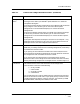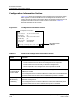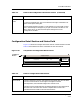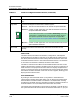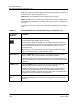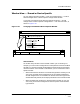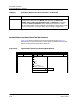User`s guide
9030944 E10 Getting Started
2-19
ECM Main Window
Search/Filter Section and Search Icon
want to see general configuration information, such as if a configuration was
modified, click this button off.
Configuration Detail Fields
Various ECM windows include Detail sections. However, because you perform
different operations in the various windows, the Detail sections differ slightly.
The following table describes the fields in the Main window Configuration
Detail section.
Attribute Information on the Selected Configuration
The Detail section displays information about the attributes that are in the
selected configuration. When you click on another configuration in the
configuration list, different attributes appear in the attribute list.
Since the ECM Main window is a View, Load, and Verify window, you cannot
add attributes or edit attribute values in this window. The attribute list
simply provides you with a way to view the attributes in the configuration
before you load the configuration to a device.
Viewing Attributes
To view a long list of attributes, either enlarge the Detail section by dragging
on the bottom edge or corner of the ECM Main window or use the scroll bars to
scroll through the list.
Searching for Attributes or for Device Subcomponents
To search through a long list of attributes and/or a list of devices associated
with the attributes, (1) click on the Search icon in the right, lower corner of
the Configuration Detail section. (2) Then select either the Search or Filter
button (at the top of the window), and (3) type the letters you are searching for
(or filtering on) in the Search/Filter field. See Search/Filter Section and
Search Icon, starting on Page 2-19, for further information.
Search/Filter Section and Search Icon
Figure 2-13 shows the Search/Filter section of the ECM Main window.
Table 2-4 identifies icons and buttons you can use for searching or for filtering
a list.
Figure 2-13. Components of Search/Filter Section
Search
Case Sensitive
Filter