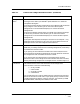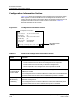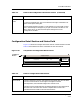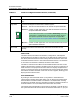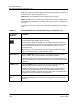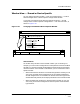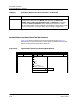User`s guide
ECM Main Window
Search/Filter Section and Search Icon
Getting Started Enterprise Configuration Manager
2-20 User’s Guide
ECM Search and Filter buttons help you locate a configuration, a template, or
an attribute, or a device displayed in a list.
Search finds a word that starts with a specific letter or letters.
Filter, available only for attribute lists, reduces the list down to those words
containing the specified letter or letters. These letters can occur anywhere in
the word.
To search or filter a list, use the icons and buttons described in the following
table.
Table 2-4. Icons and Buttons for Use when Searching or Filtering a List
Icons and
Buttons
Function
Search Icon Click on the Search icon (the little flashlight) to select the list to the left of
the flashlight. The flashlight points at the list.
ECM template, attribute, configuration, and device lists all have Search
icons associated with them. Click on the appropriate Search icon to select
the list and then use the Search and Filter buttons to filter or search
through that list.
When you click on the Search icon, the list it points to and the text field
next to the Search button are highlighted in yellow.
Search Button Select the Search button to search for a word beginning with a specific
letter or letters. Then type the letters in the Search text field.
If ECM finds these letters at the beginning of a word, the list quickly scrolls
to that word. Otherwise, the program beeps to let you know the letters were
not found.
Filter Button Select the Filter button to filter out all words except those containing
specified letters. Then type the letters in the Filter text field.
If ECM finds these letters, it displays the words containing the letters.
Otherwise, the program beeps to let you know that the letters were not
found. The Filter button is grayed-out if you select a list of configurations or
templates. Filter only works on lists of attributes.
Case Sensitive
Button
Click on this button to specify whether the search or filter operations
should be case sensitive. Case sensitivity is ON when the button appears
indented.