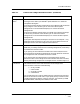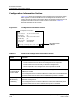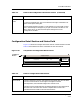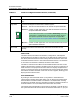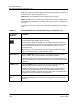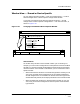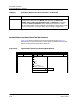User`s guide
9030944 E10 Getting Started
2-21
ECM Main Window
Window View — Shared or Device Specific
Window View — Shared or Device Specific
You can display two ECM windows — Main and Configurations — in either
Shared Configurations or Device Specific Configurations window.
If you want to change the view, select the appropriate option — Shared
Configurations or Device Specific Configurations — from the View menu, as
shown in Figure 2-14.
Figure 2-14. Changing from Shared to Device Specific Window
View Function
You should always be aware of the window in which you are working. For
example, you cannot load a configuration to multiple devices if the ECM Main
window is in the Device Specific window. Before performing ECM operations,
check the title bar of the window to see whether you are in Shared or Device
Specific window:
• When the ECM Main window is in Shared Configurations window, you can
view, verify and load shared configurations in the selected landscape(s).
Shared configurations are available to all devices of the same type as the
selected device. By default, ECM displays windows in the Shared window.
• When the ECM Main window is in Device Specific window, you can only
view, verify, and load the configurations that are specific to the selected
type of device.
ECM: Main - Shared Configurations for Device Cisco 78 from iron
File View Options Setup Help
S
hared Configurations
Device Specific Configurations
View by Configuration Name
View by Create Time
View by Modify Time
View by Load Time
View by Attribute
View by Flags
View by Sequence
ECM: Main - Device Specific Configurations for Device Cisco 78 from iron
File View Options Setup Help