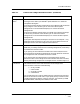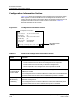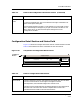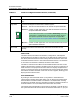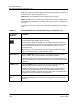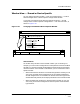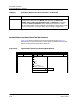User`s guide
ECM Main Window
Quick-Access PoP-Up Menus
Getting Started Enterprise Configuration Manager
2-22 User’s Guide
Quick-Access PoP-Up Menus
Some ECM windows, including the Main window, have menu short cuts that
eliminate the need to reposition the mouse pointer to select an option.
To access a menu short cut, press the right mouse button within the window’s
main dialog area. This displays a popup menu listing some commonly used
options available from that window’s menu bar.
All the Main window menu options are described in the following sections.
Pull-Down Menus & Buttons
The ECM Main window contains five pull-down menus: File, View, Options,
Setup, and Help. You can access the options in these menus by clicking on the
option or using the accelerator key shortcuts — holding down the Alt key and
pressing the letter key corresponding to the underlined letter in the menu
name in the menu bar to open the desired menu, and then (with the Alt key
released) pressing the letter key key corresponding to the applicable
underlined letter in the option label to select a desired option.
ECM also has buttons for some of the options in the Options menu. To identify
any button in the tool bar, hold the mouse pointer over the button for a second.
A yellow label will appear below the button, identifying it.
File & View Menus
Figure 2-15 shows the File and View menus of the ECM Main window as they
would appear if they could both be active at the same time. Table 2-5 describes
the functions of the File menu options. Table 2-6 describes the functions of the
View menu options.
NOTE
Once you select the window view in the ECM Main window, this view applies
to both the ECM Main and Configurations windows. However, if you change
the view in the Configurations window, that view becomes independent of the
view in the Main window. In either window, you can select the view.