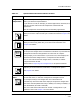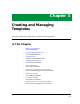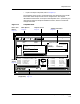User`s guide
9030944 E10 Getting Started
2-27
Tips for Working with ECM Windows
Figure 2-17. Setup & Help Menus
Tips for Working with ECM Windows
If you are new to using ECM, the following tips can help you. The numbers in
Figure 2-18 correspond to the number identifying the associated tip.
Viewing button labels
1. Hold the mouse pointer over a button for about one second so that the
yellow button label, identifying the button, appears below the button.
Resizing configurations and attribute lists
2. Drag downward on the Sash Button to resize the upper panel of the
window.
Table 2-8. Setup and Help Menu Options
Menu Option Function
Setup Templates Opens the Template window where you create, edit, delete, save,
print, import, and export templates. See Chapter 3 for details.
Configurations Opens the Configurations window where you create, edit, delete,
save, print, import, and export configurations.
The Configurations window also allows you to convert
configurations into templates, capture configurations using
templates, and schedule automatic captures.
See Chapter 4 for details.
Help About ECM Displays the version number of your Enterprise Configuration
Manager.
ECM: Main - Shared Configurations for Device Cisco 78 from iron
F
ile View Options Setup Help
Templates...
Configurations...
About Enterprise Configuration Manager