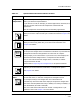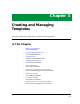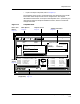User`s guide
Tips for Working with ECM Windows
Getting Started Enterprise Configuration Manager
2-28 User’s Guide
If you create a long list of configurations, you may want to enlarge the
upper part of the window so that you can view the list more easily. After
you enlarge the panel, drag the Sash button upward to return the panel to
its original size.
3. Drag on the bottom edge (or corner) of the Main window to resize the
lower panel of the window.
When you want to view many attributes in the attribute list, you may
need to expand this section of the window. Drag the edge back up so you
completely hide the lower panel.
Figure 2-18. Working with ECM Windows
Using Keyboard Shortcuts
In ECM windows, notice that the names of menus and menu options have
one letter underlined. This is the letter you type either alone or as part of
the key sequence. You can use lower or upper cases letters. To pull down a
menu, hold down the Alt key and then press key corresponding to the
ECM: Main - Shared Configurations for cisco78 from iron
Configuration Version Load
Name Number Status
Source: Jim
Time Created: Thu Nov 16 12:32:08 1995
Created By: Jim
Time Modified: NOT MODIFIED
Modified By: NOT MODIFIED
Time Loaded: NOT LOADED
Loaded By: NOT LOADED
Configuration Information
...
δφσδ
ηκ
ϕδ
ϕκλ γ
γ φδ
✔ xkxk
✘ eredr
✔uowst
✘ nzcs
χον
ηϕ
ηα
χον
ηκτ
ριγ
νφιγδσ
File View Options Setup Help
April
15
◆
κξκε γηγ
ρεδ ηϕκ
οωσο
ζχτ
iron
CommunityName 1 L
first_shift 1 P
host_cfg_Only 1 —
PM_weekends 4—
ports_off 2 —
ports_off 1 —
Case Sensitive
To change community names on the
Search
cisco78, cisco70
Devices
Choose...
Search
Icon
Sash
Button
5a
1
5b
3
2
4
Load
Device Attribute Flags Value
Gen_IF_Port 1 CommunityName RW Public
Gen_IF_Port 1 ContactPerson RW R.B.
View Host
Configuration...
5
Status:
Configuration Detail