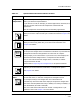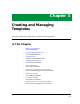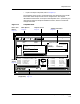User`s guide
9030944 E10 Getting Started
2-29
Tips for Working with ECM Windows
appropriate underlined letter in the menu name. Then, to select a menu
option, simply press the key corresponding to the appropriate underlined
letter in the option label.
4. Try the following keystrokes:
• To pull down the Setup menu, type: <Alt>+s.
• To open the Configurations window, with the Setup menu open, type:
c.
• To pull down the File menu in the resulting Configurations window,
type: <Alt> + f.
• To close the Configurations window, with the File menu open, type: c.
• Nlote that you could have bypassed both of the last two steps by using
the <Alt> + <F4> combination while in the Configurations window.
Searching Through Lists
5. Click on the Search icon to highlight the section that it points to and then
search the configurations or attributes list displayed in that section.
When you click on the Search icon (the little flashlight), the border of the
field next to it and the text field next to the Search button become
highlighted in yellow. Once you have created configurations, you can use
the Search icon and the Search button to quickly locate specific
configurations or attributes.
To perform a search, follow these steps:
a. After you click on the Search icon next to the list that you want to
search, click on the Search button so that it is visible.
b. Then type the first few letters of the configuration or attribute name
in the text field next to the button.
ECM quickly scrolls to that area in the list. Notice that the one Search
text field works for the multiple Search icons. Remember that ECM
searches in the field that is highlighted in yellow. Refer to Search/Filter
Section and Search Icon on Page 2-19 for more information about these
functions.
NOTE
If the ALT-enabled sequence does not open the pull-down menu, check the
documentation for your particular keyboard to determine whether a
different key has been coded to perform this Meta function on your
keyboard.