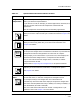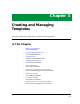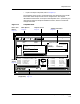User`s guide
Tips for Working with ECM Windows
Getting Started Enterprise Configuration Manager
2-30 User’s Guide
Selecting One or Multiple Items at a Time
ECM allows you to use single-selection or multi-selection methods to select
attributes, configurations, templates, or devices that occur in lists.
The multi-selection methods make it easy to add many attributes to a
configuration or to quickly delete configurations. You also have to use multi-
selection to select two configurations for the Compare operation:
• Single Selection — When you click the left mouse button on an
unselected entry, you select the entry and deselect any other selected
entries. As a result, only one entry can be selected at a time.
• Multiple Selection — There are three ways to select multiple entries at
one time:
- You can press the left mouse button and drag the cursor over any
number of unselected, contiguous entries.
- You can hold down the CONTROL key and click on unselected,
discontiguous entries. The CONTROL key ensures that the previously
selected entries remain selected and toggles on or off the entry that you
are currently selecting.
- You can make a selection, hold down the SHIFT key, and click on the
last continuous item in a list to select all the items, beginning from the
first selected.
Follow these steps to experiment with the various selection methods:
6. Press the left mouse button and drag the cursor over a few, unselected
entries in a list.
7. Hold down the CONTROL key and select discontiguous, unselected
entries.
8. Continue holding down the CONTROL key and select a selected entry.
9. When you have selected several entries, click on an entry to see how the
single selection method affects the other selected entries.
Quick-Access PoP-Up Menus
To access a menu short cut, press the right mouse button within the window’s
main dialog area.